GS Auto Clicker is a handy, light tool designed to automate mouse clicks on Windows. With its simple interface and intuitive features, this app saves time and effort in repetitive tasks that require multiple clicks, whether in video games, apps or administrative tasks. Ideal for both occasional users and those looking to optimize their workflow, GS Auto Clicker offers an efficient and accessible solution to click automation.
Simplify repetitive tasks with a single click
The main purpose of GS Auto Clicker is to remove the need for repeated manual clicks on your computer. This is especially useful in settings such as video games that demand constant clicks, software testing that requires repetitive simulation, or even administrative jobs that include repetitive data entry. As it can schedule automatic clicks at user-defined intervals, the tool allows monotonous tasks to be performed continuously, significantly boosting productivity and reducing fatigue associated with intensive mouse use.
An intuitive interface and customizable setup
One of the best parts of GS Auto Clicker is its simple and easy-to-use interface, designed to be easily configured by anyone. With just a few simple steps, you can program automatic clicks by adjusting parameters such as the click speed, total number of clicks to be made and type of click (left, right or double-click). The app also includes customizable keyboard shortcuts, allowing you to start or stop automatic clicks with a single keystroke, saving you even more time and effort. This level of customization ensures that the tool is tailored to the specific needs of each user.
Recording feature for complex tasks
In addition to basic automatized clicks, GS Auto Clicker includes an advanced recording feature that allows you to capture entire sequences of mouse clicks and movements. This is ideal for anyone who needs to automate more complex processes involving different areas of the screen or more detailed interactions. The recording feature can be combined with repeat settings, allowing recorded sequences to be replayed as many times as necessary. This makes the tool especially useful in software testing, game automation or design work.
Frequent questions
How do I use GS Auto Clicker?
To use GS Auto Clicker, access the click recording menu by selecting the "Multiple Clicks" option in the settings. In this window, mark the first option and select the area for the automated clicks. Then press F8 to activate it.
Is GS Auto Clicker free?
GS Auto Clicker is a free program that you can use without paying or watching any ads. To use GS Auto Clicker, you just need a compatible device: Windows, Mac, or Android.
Where can I download GS Auto Clicker?
You can download GS Auto Clicker from its official website or from Uptodown. On Uptodown, just click "Latest version," then click the "Download" button on the next page.
How much space does GS Auto Clicker take up?
GS Auto Clicker takes up less than 1MB, which makes it a great option for all kinds of users. This way, the app only takes up a little space when you install it on your computer.

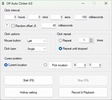
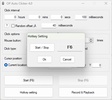
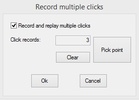
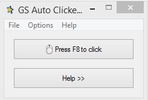














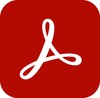
Comments
very good but sometimes it doesn't work but it's okay 👍👍👍
very good I used it on roblox I leveled up a lot in the games very cool app
It's very good
The auto clicker doesn't work properly because I turn off the Freeze Pointer, and it remains activated. However, the auto clicker is good in any case.
Accused virus in the file. Better leave it alone.
It works very well, but I can't uninstall it; now the mouse keeps glitching, and I can't use the PC.